Introduction
Quokka.js is an essential tool for JavaScript and TypeScript developers, providing real-time feedback on your code as you type. This powerful prototyping playground allows you to quickly test and debug your code within popular code editors, enhancing your development workflow.
What You’ll Learn
In this blog, you’ll discover:
- The key features of Quokka.js
- How to install Quokka.js in popular code editors
- Steps to start using Quokka.js effectively
- A practical example demonstrating Quokka.js in action
Prerequisites
To get the most out of this blog, you should have:
- A basic understanding of JavaScript or TypeScript
- A code editor like Visual Studio Code, IntelliJ IDEA, or WebStorm installed on your computer
Content
Key Features of Quokka.js
Real-time Execution and Results:
- Quokka.js executes your code instantly as you type, displaying results directly in your editor.
- Console output, variable values, and other results appear inline with your code, providing immediate feedback.
Code Coverage:
- Highlights executed lines of code, offering a visual indication of code coverage and ensuring thorough testing.
Value Display:
- Displays the current values of expressions next to your code, helping you understand the behavior of your script at any point.
Error Reporting:
- Shows errors and warnings inline, making it easy to identify and fix issues quickly.
Integration with Popular Editors:
- Seamlessly integrates with Visual Studio Code, IntelliJ IDEA, WebStorm, and other popular code editors, making it a versatile tool for any developer.
Getting Started with Quokka.js
Installation
Open Visual Studio Code.
- Go to the Extensions view by clicking on the Extensions icon in the Activity Bar or pressing
Ctrl+Shift+X. - Search for “Quokka.js” and click “Install”.
JetBrains IDEs (IntelliJ IDEA, WebStorm, etc.):
- Open your JetBrains IDE.
- Go to
File > Settings(orPreferenceson macOS) >Plugins. - Search for “Quokka.js” and click “Install”.
Using Quokka.js
- Start a New Quokka File: Open the command palette in your editor (
Ctrl+Shift+Pin VS Code) and typeQuokka.js: New JavaScript FileorQuokka.js: New TypeScript File. - Write and Execute Code: Start writing your JavaScript or TypeScript code. Quokka will execute your code in real-time. Use
console.logto output values, which Quokka will display inline. - View Coverage and Values: Quokka highlights executed lines and displays values of expressions next to your code, making it easier to see how your code is functioning.
Example
Here’s a simple example of using Quokka.js to test a JavaScript function:
// Start typing in your Quokka file
const add = (a, b) => a + b;
const result = add(2, 3);
console.log(result); // Quokka will show the result inlineQuokka.js will display the result of add(2, 3) inline, showing you 5 right next to the console.log statement.
Quokka.js is a powerful tool for JavaScript and TypeScript developers, offering instant feedback and significantly speeding up your development workflow. Its real-time execution and inline display of results and errors make it easier to prototype, test, and debug code.
Have you tried Quokka.js in your projects? Share your experiences and tips in the comments below! If you have any questions or need further assistance, feel free to ask.
Thanks for reading! Cheers and happy coding!